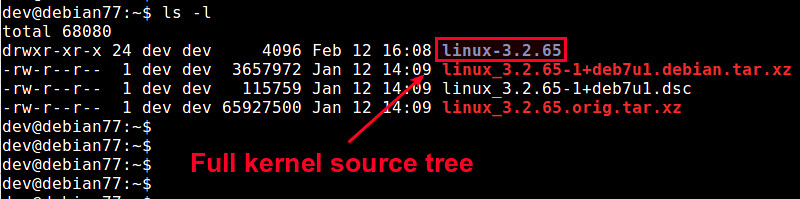Reference 1. Ubuntu NetworkManager 使用要項
從 RHEL7/CentOS7 開始, NetworkManager 已經過更好的改良, 使用 NetworkManager 服務可以一次設定好網路組態與DNS, 而不用再一個一個檔案修改.
nmcli 為 NetworkManager 主要的設定指令, 包含豐富的參數選項, 更容易調整網路位置, 以往在同一張網卡綁定多個 IP 時需要設定多個網路卡網態, 現在也需要使用一行指令即可隨意增加或修改.
開始設定
IP 與閘道
NIC Name: eno16780032
Tag Name: eth0
Type: ethernet
1st IPv4 IP: 192.168.1.192/24
2nd IPv4 IP: 192.168.1.25/24
IPv4 Default Getway: 192.168.1.1
root # nmcli connection add ifname eno16780032 con-name eth0 type ethernet ip4 192.168.1.192/24 gw4 192.168.1.1
root # nmcli connection modify eth0 +ipv4.addresses 192.168.1.25/24
ifname:網路卡名稱(Deivce 編號)
con-name:網路卡別名
type:網路型態
ip4:IPv4 位置,需加上網路區段
gw4:IPv4 閘道位置
設定 DNS
DNS1: 192.168.1.191
DNS1: 8.8.8.8
root # nmcli connection modify eth0 ipv4.dns 192.168.1.191
root # nmcli connection modify eth0 +ipv4.dns 8.8.8.8
ipv4.dns:設定第 1 組 DNS 位置
+ipv4.dns:設定第 2 組 DNS 位置(若有多個會累加)
Start eth0
root # nmcli connection up eth0
檢查設定
查看 IP
root # ip addr
1: lo:
link/loopback 00:00:00:00:00:00 brd 00:00:00:00:00:00
inet 127.0.0.1/8 scope host lo
valid_lft forever preferred_lft forever
inet6 ::1/128 scope host
valid_lft forever preferred_lft forever
2: eno16780032:
link/ether 00:50:56:bc:5f:90 brd ff:ff:ff:ff:ff:ff
inet 192.168.1.192/24 brd 192.168.1.255 scope global eno16780032
valid_lft forever preferred_lft forever
inet 192.168.1.25/24 brd 192.168.1.255 scope global secondary eno16780032
valid_lft forever preferred_lft forever
inet6 fe80::250:56ff:febc:5f90/64 scope link
valid_lft forever preferred_lft forever
查看 Routing table
root # route -n
Kernel IP routing table
Destination Gateway Genmask Flags Metric Ref Use Iface
0.0.0.0 192.168.1.1 0.0.0.0 UG 1024 0 0 eno16780032
192.168.1.0 0.0.0.0 255.255.255.0 U 0 0 0 eno16780032
查看 DNS
root # cat /etc/resolv.conf
# Generated by NetworkManager
search intra.twlab.net
nameserver 192.168.1.191
nameserver 8.8.8.8